Stop Priority Scheduling File - DEL 7
The Stop Priority Scheduling File enables you to override the normal delivery stops sequence when certain customers require priority or early delivery. You can also enter a brief comment pertaining to a particular route on a particular day. If you need to make a change to the information entered by the order desk, you should enter the change from this option on the Delivery System Menu. This file is printed or viewed daily by routing personnel in order to ensure that all special routing requests are factored into the routing process.
Following is a sample Stop Priority Scheduling File Profile Screen. This screen displays the Stops File as well as the priorities and comments for a specific date.
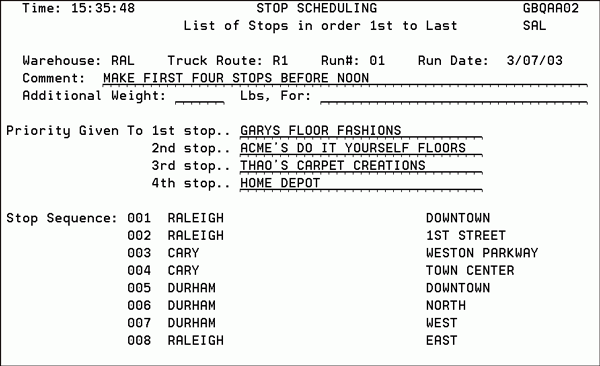
| Field Name | Description/Instructions |
| Warehouse | The warehouse entered on the Entry Screen. |
| Truck Route | The truck route as entered on the Entry Screen. |
| Run # | The run number as entered on the Entry Screen. 1 is the default. |
| Comment | Enter comments here regarding this truck run. A truck run is a route and a specific date. |
| Additional Weight | If you use a truck to deliver goods that are not from your stock, you may need to be aware of the additional weight impact on load sheets and other warehouse reports. Enter the additional weight in this field and a brief description of the goods. This field can be used to enter additional weight due to packing materials, or the cross docking of non-stock goods. |
| Priority Given | Enter the customer names and cities that are to be given priority stops on this particular route and date. These fields can be entered here, and via F9 on the Order Entry Header Screen. These fields pertain to a specific route on a specific date. There are four fields used to assign priority stops. Once a field has been filled by Order Entry, other order entry personnel may not remove it. Go to the Stop Priority Scheduling Entry Screen to change the sequence or information of the stops once they are entered in the system. |
| Stop Sequence | This field indicates the regularly scheduled stops to be made along this route. This field is for information purposes only. This part of the screen displays the Stops File. Use Roll Up and Roll Down to scroll through the file. |
